It's time to update the way we connect with VCs. For me, that means sending a brief video introduction instead of sending my full fundraising deck.
I don’t like surrendering a whole deck to someone I’ve never met because it means I’ve given up my leverage. That investor now has everything they need. They have my pitch — my message, my hopes, my future — in their inbox. If I hand over my entire deck, there's no urgency to set up a meeting.
Before you record your video, I would build your standard deck. Then, zoom out and reorder it to tell a compelling story about the why, the solution, the traction, and the long-term vision.
Your story (or journey) won’t exactly be the same as mine, but these are a few of the basics you should probably include in your video’s talk track:
Building the Narrative
Create a short Introduction
Define the market need
This part is where you can connect your mission to market conditions. Talk about how you will solve the problem in a way no one else has. Play up how you will differ from the competition and discuss some unique features or benefits.
Define growth and financial success
Recap what you’ve walked them through, direct them to your website, and then ask for a meeting. That last thing is so important. You’ve given them a preview of what you’ll discuss, so they should be less hesitant to commit.
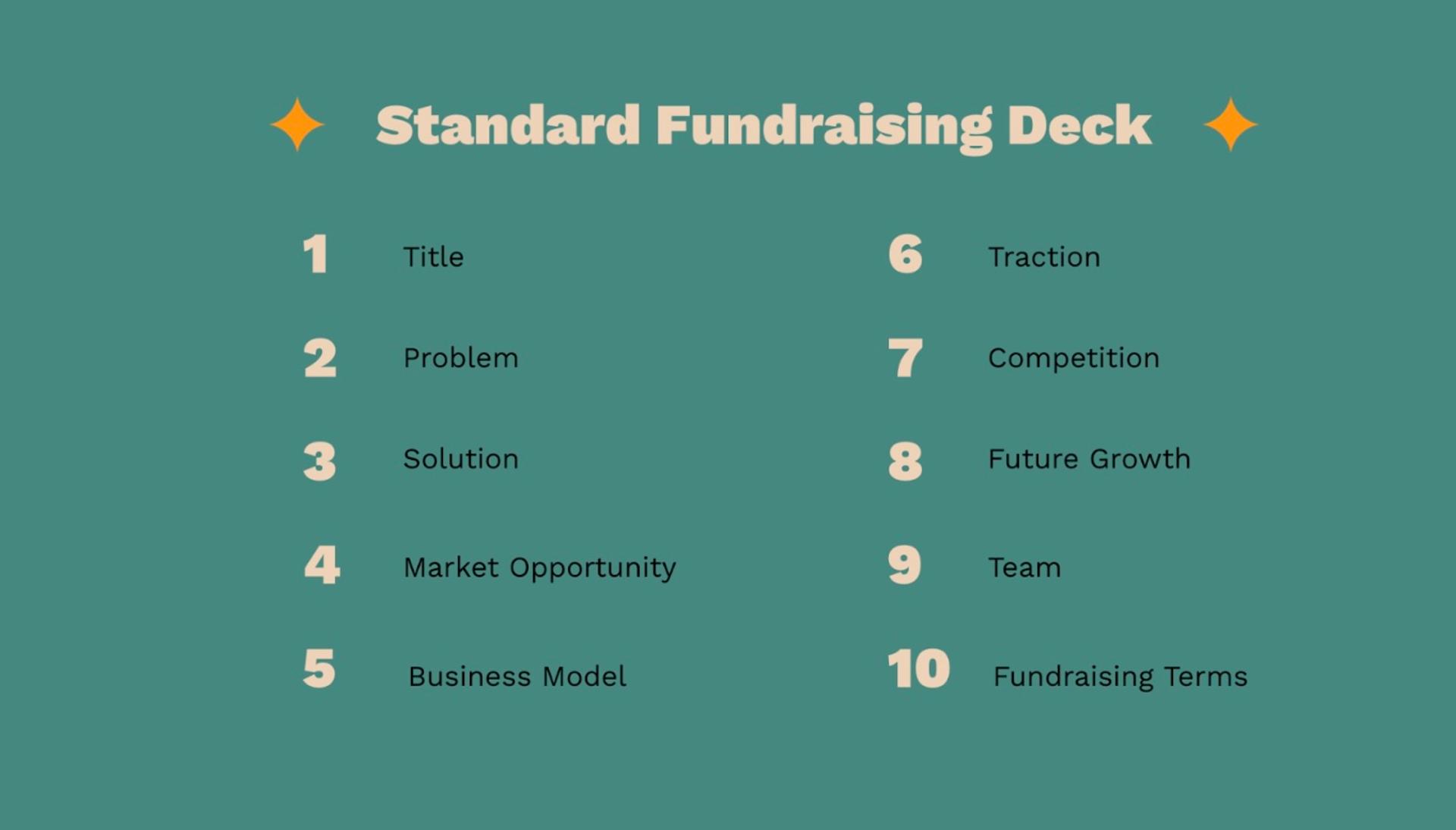
OK, now that you know what you’ll need to cover, it’s time to start pulling everything together.
Here’s how I do it:
Designing the slides
- Add text, images, shapes, and other elements that help convey the message.
- Customize the slide transitions and animations as desired.
Preparing to record
- Have a script or notes to guide you through the presentation.
I like to put my script in the notes section of Google Slides or PowerPoint (which is below each slide)
- Close any unnecessary applications and notifications to minimize distractions during recording.
- Ensure you have a good microphone that reduces any background noise for recording. I use an Audio-Technica AT2020 microphone, but Apple Airpods also work great.
How to Record
With QuickTime (Mac users)
- Open QuickTime Player on your Mac.
- Click "File" in the menu bar and select "New Screen Recording."
- Resize the recording window to only show the area you want recorded.
This feature allows you to have notes on the same screen you are recording.
- In the Screen Recording window, click the arrow next to the red Record button and choose the desired audio source (internal or external microphone).
- Press the red Record button.
- Start your presentation in either Google Slides or PowerPoint, and begin narrating as you progress through the slides.
- When finished, press the Stop button in the QuickTime menu bar to end the recording.
- Save the recorded video file to your desired location.
With PowerPoint (Windows users)
- Click on the "Slide Show" tab in PowerPoint.
- Select "Record Slide Show" and choose "Record from Current Slide" or "Record from Beginning."
- Start your presentation and narrate as you progress through the slides.
- When finished, click "Stop" to end the recording.
- Save your PowerPoint file, and then click on "File" > "Export" > "Create a Video" to save your presentation as a video file.
Edit and export your video (optional)
- Use video editing software like iMovie (Mac) or Movie Maker (Windows) to edit your video, add background music, or insert captions.
- Save the final video in your desired format and resolution.
Conclusion
A video pitch like what I’ve outlined above will allow you to communicate your ideas and vision in a more dynamic, engaging way. This uncommon approach will help you stand out from the noise and capture the attention of potential investors.
I’m not saying presentation decks are dead or don’t have a place, it’s just that they should be complemented by a video you can send around. No one should ever have a copy of your deck. In fact, it should never leave your computer.
You can let me know how your video experience went at @howdyjax or find me on LinkedIn. Remember, to captivate, be passionate about your business when recording. That passion will be contagious and memorable!

